Once upon a time, being in your car used to be a solitary act. Today, there are literally thousands of onboard gadgets that you can use to not only make your drive easier, but more enjoyable as well. Whether you're looking to stay connected, improve your visibility or run onboard diagnostics, there are tons of nifty gadgets at your disposal. In this article we take a look at some of the most pragmatic and adventurous gadgets available on the market today.
Keeping your phone charged over long drives can be a nightmare at times, but with a USB car charger you can keep your phone charged even if you don't have a USB port in your vehicle.
1. Dash Cam
In terms of pragmatic gadgets, there's none more useful than the dashcam. A dashcam can be used to record your everyday journey, which is useful not only if you're taking a scenic route, but if you get into an accident as well. Models like the Nextbase Dash Cam 212 and the Apachie G30 Dual Dash offer an affordable way to keep you legally protected and to help capture some killer footage as well.2. Bluetooth
If you've ever used a smartphone then a Bluetooth kit for your car is one of the soundest gadget investments you'll ever make. Bluetooth kit's made by companies like Belkin allow you to connect your phone with your car and interact with your contacts hands free. This means next time you get a call you'll be able to answer without having to miss the call, or pull over to the side of the road!3. GPS Tracker
Mobile GPS systems are perhaps the most common gadgets found in modern vehicles. Everyday millions of commuters use GPS to navigate their way to work, but not as many use GPS trackers. A GPS tracker can be connected to your smartphone to keep you aware of your vehicle's location. Companies like Spy Tec offer affordable trackers to help you make sure your car isn't stolen!4. Mobile Wifi Hotspot
If you're a 4G data fiend then this next gadget is perfect for you. A mobile WiFi hotspot box will allow you to transfer your car into a mobile router! Entry-level models. However, it's worth noting that you'll need to pay for data on a monthly basis so check to see how expensive your provider is before purchasing.5. Rearview Camera
A rearview camera is one of the best purchases if you want to improve your maneuverability on the road. With this gadget, you can mount a camera over your rear license plate, which will then stream live footage straight to your phone. This way you can check what's behind you without craning your neck!6. USB Car Charger
Keeping your phone charged over long drives can be a nightmare at times, but with a USB car charger you can keep your phone charged even if you don't have a USB port in your vehicle.
7. Smart Car Adapter
When it comes to maintenance there's few gadgets that can match a smart car adapter. A smart car adapter is a machine that can be plugged into your car to generate data about your vehicle. Apps like Automatic can be used to run diagnostics and check for problems with your car. Likewise the CarLock Cloud adapter will notify your contacts if you get into an accident! Smart car adapters are one of the best ways to interact with your vehicle whilst driving.8. Mobile Apps
Lastly, there are a ton of mobile apps out there for drivers to use, listen to, and interact with, on the go. If you want to use your phone as a GPS, Google Maps is a great place to start, but that's not all. You can also use nifty apps like Openbay to collect quotes from garages in your area in the event you breakdown. Likewise, apps like Fuelly allow users to track their fuel consumption and overall fuel economy.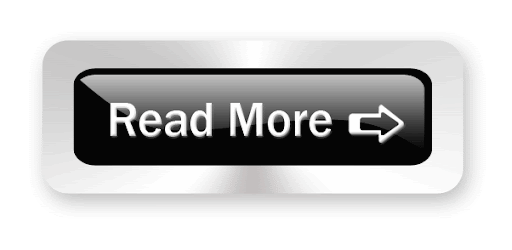



















.png)
